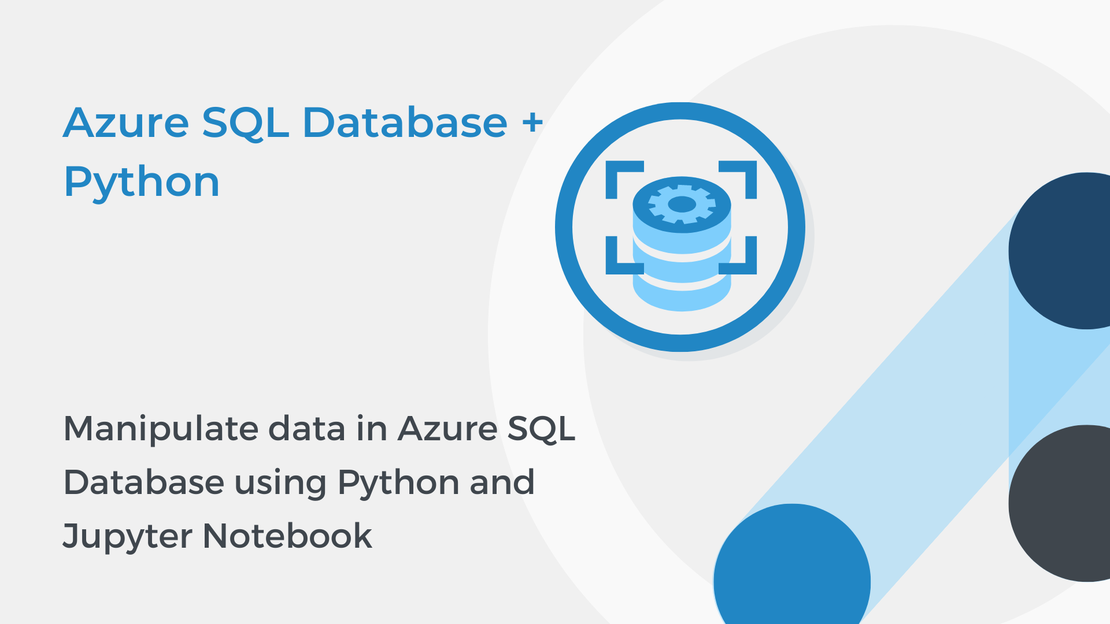
Manipulate data in Azure SQL Database using Python and Jupyter Notebook
This tutorial will show you how to manipulate and query data in an Azure SQL database using Python and Jupyter Notebooks.
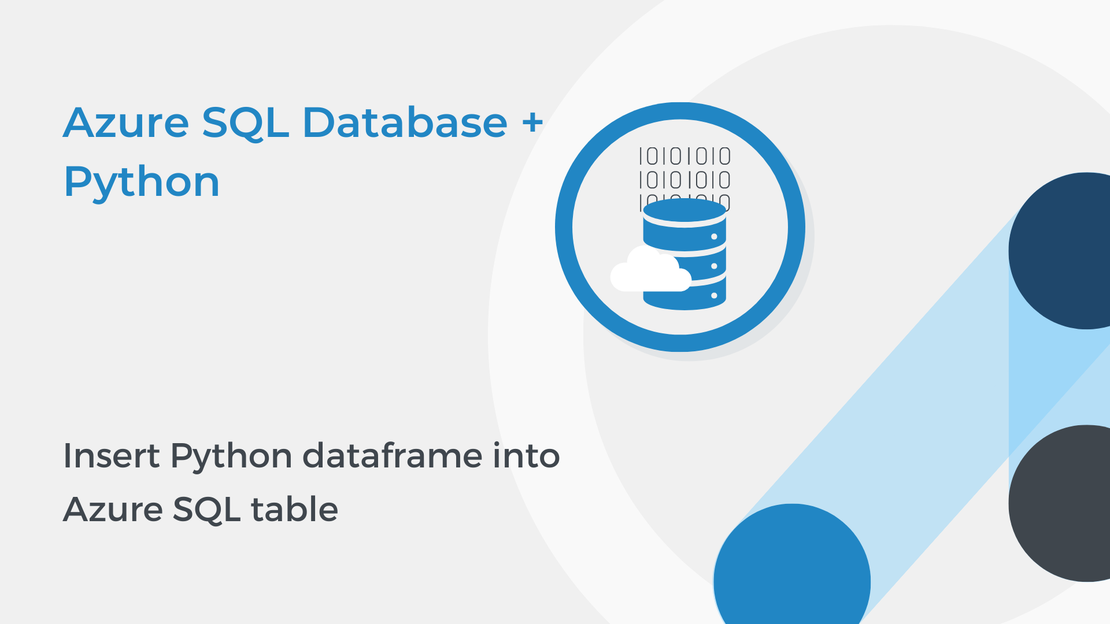
In this tutorial, you will learn how to use Python and Jupyter Notebooks to insert a dataframe into an Azure SQL table. To complete the exercise, you will need to install:
pip.If you need help with installing these tools, follow the instructions in the tutorial Connect to Azure SQL Database using Python and Jupyter Notebook.
You can download the code from my GitHub repository.
Open Visual Studio Code and create a new Jupyter file named insert-data-sql.ipynb. In the first cell, add the following code to connect to your database:
| |
Cursor objects can interact with the SQL server and execute operations such as SQL statements. To create a cursor, use the cursor() method of the conn object.
| |
To execute SQL statements you can use the execute() method of the cursor object.
The following example creates a new table named movies. The items between the parentheses specify the details of each column. The table has 11 columns.
| |
The id column is used to uniquely identify a row (PRIMARY KEY) and it is an integer (INT). The IDENTITY(1,1) statement allows a unique number to be created automatically when a new record is inserted into the table.
Assume that we have the movies.csv file located in the same folder as the Python program. Use the pandas.read_csv() function to create a dataframe and load the CSV file.
| |
Before inserting data into the SQL table, it is important to make sure you are using the correct data types. Use the df.dtypes command to see all the data types in the df dataframe. We are going to change the data type of the Runtime, Genre and Gross columns.
Define the convert_runtime() function, which converts the runtime (string) to integer.
| |
Use the following code to apply the convert_runtime() function to the Runtime column.
| |
Then, use the following code to specify the genre of a movie.
| |
Define the convert_gross() function, which converts the gross (string) to integer
| |
and use the following code to apply the convert_gross() function to the Gross column.
| |
To load data, use the INSERT SQL statement.
INSERT statement, you specify a table and columns in an INTO clause, and a list of values to be stored in these columns in a VALUES clause. | |
It is important to use the `commit()`` method after every transaction that modifies data.
| |
You can read the data by using a SELECT statement. The following code selects the movie_id and movie_title columns of the table and reads the data using the fetchall() method.
| |
Then you can use a simple for loop to iterate over the rows and print the data.
| |
In the next tutorial, you will use SQL statements in Jupyter Notebooks to manipulate and query data and run aggregate functions.
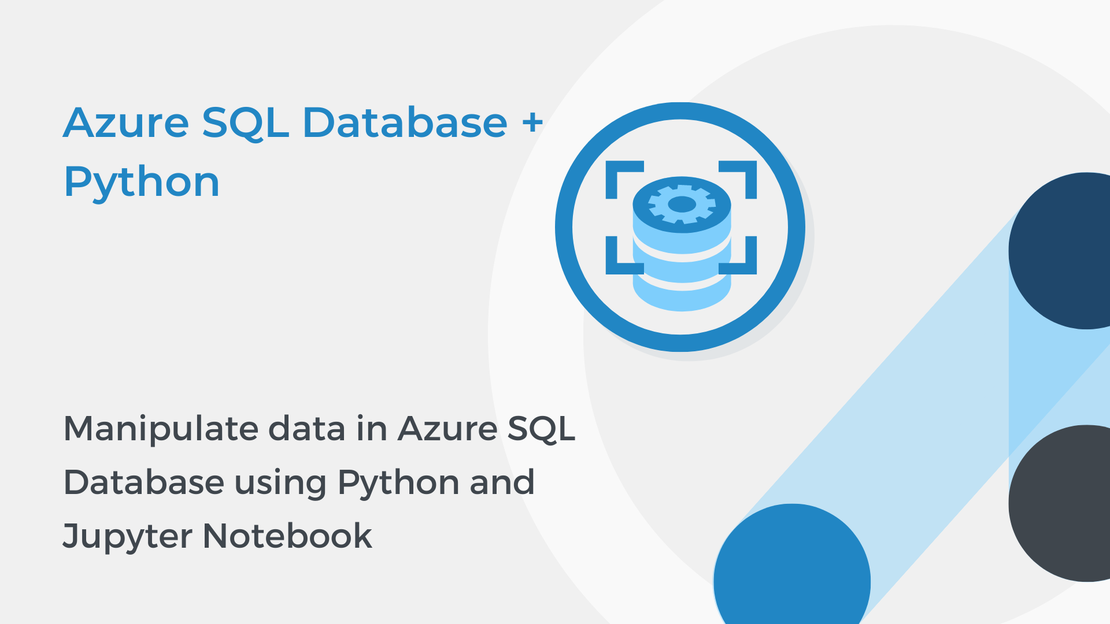
This tutorial will show you how to manipulate and query data in an Azure SQL database using Python and Jupyter Notebooks.
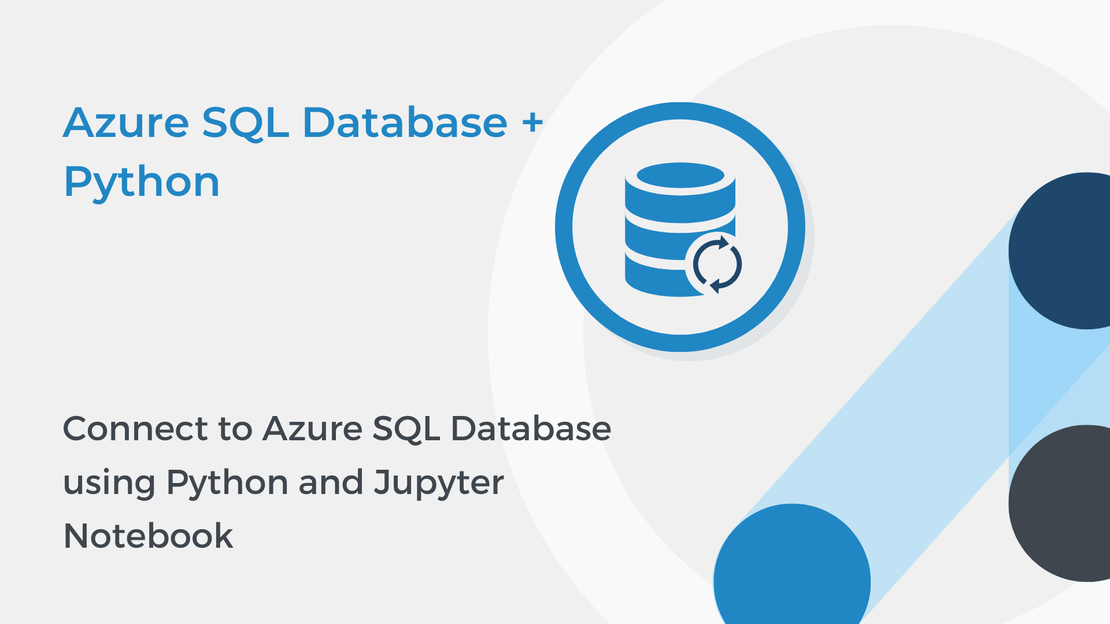
In this tutorial, you will learn how to use Python and Jupyter Notebooks to connect to an Azure SQL Database.
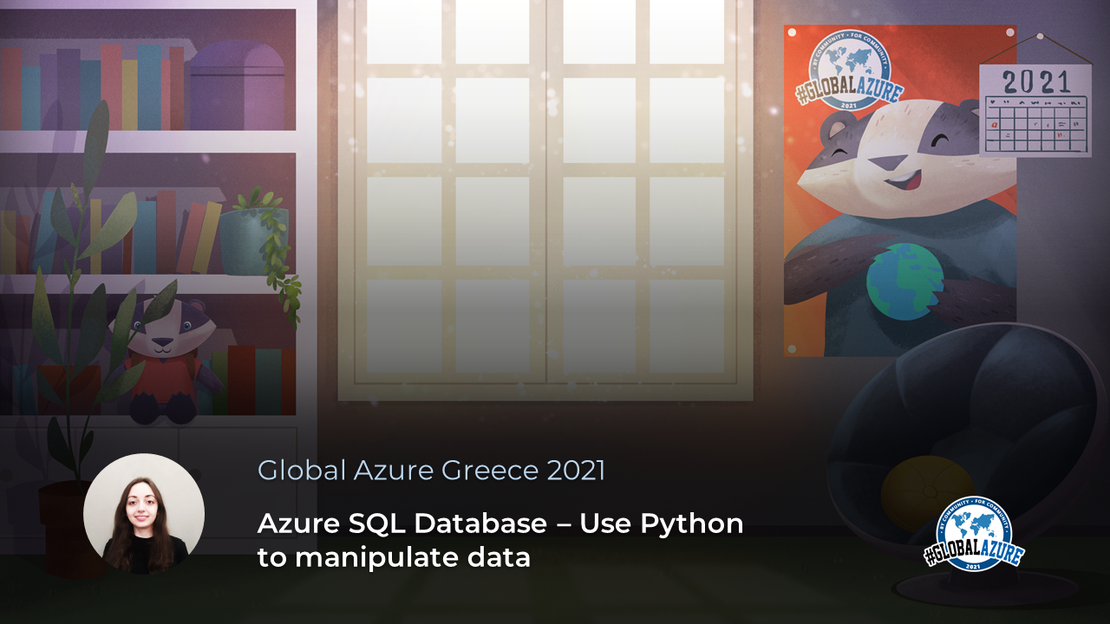
The session “Azure SQL Database: Use Python to manipulate data” at Global Azure Greece 2021 by Foteini Savvidou.
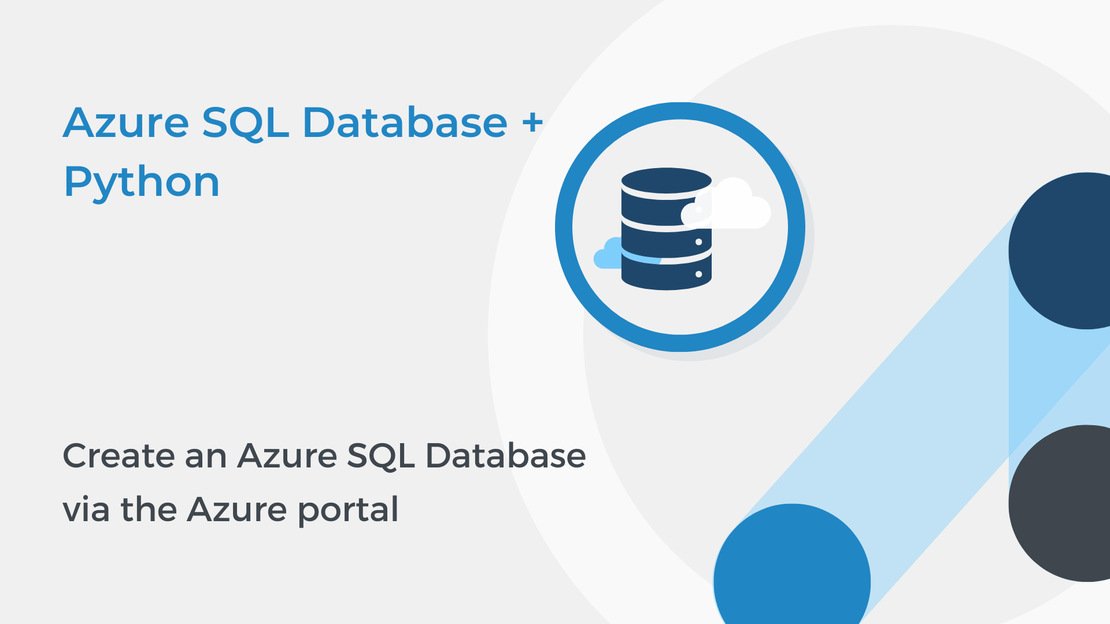
In this tutorial, you will learn how to create an Azure SQL Database and configure firewall rules to enable connectivity.