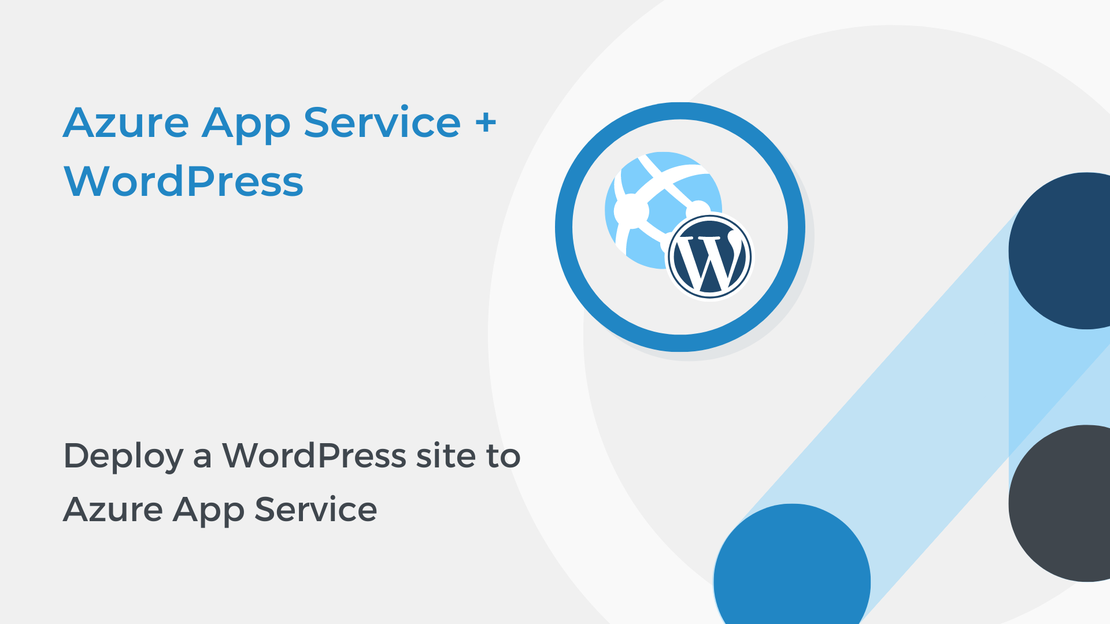
Deploy a WordPress site to Azure App Service
In this article, you will learn how to deploy your WordPress website to Azure App Service on Linux using the Azure portal.
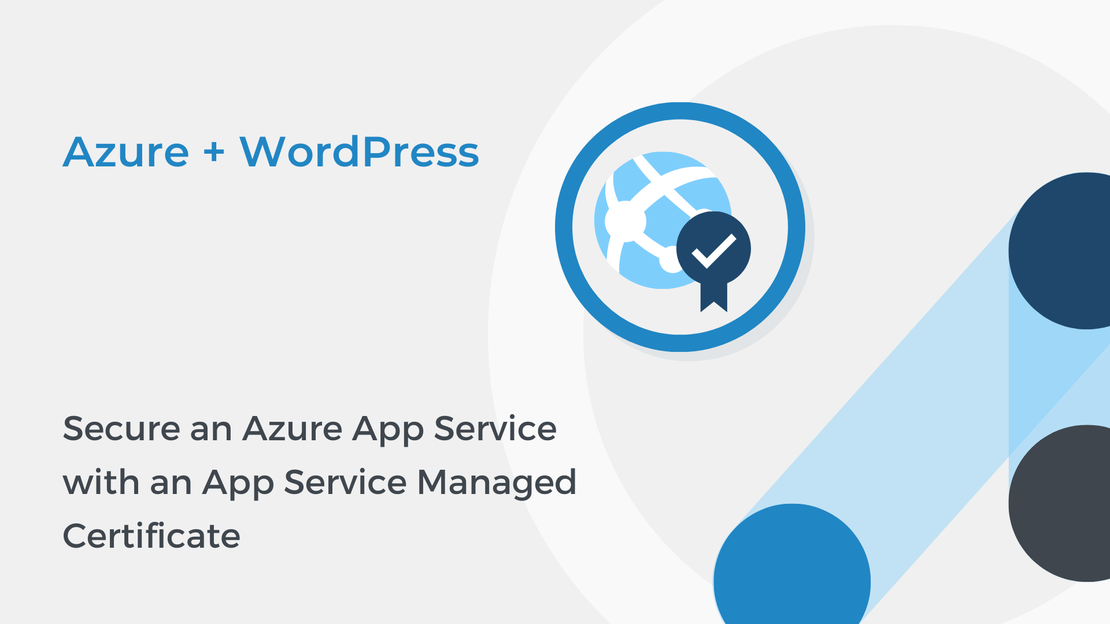
In the previous tutorial, you mapped a custom domain name to your website by using a CNAME record. In the last tutorial of “Host WordPress on Microsoft Azure” tutorial series, you will protect your custom domain with a free App Service Managed Certificate.
To complete the exercise, you will need:
To protect a custom domain with an SSL certificate, your App Service plan must be in Basic tier or higher.
Sign in to Azure Portal, expand the left navigation panel and select All resources.
Select the App Service that you have created in the part 1.
In the left pane, select Scale Up (App Service Plan) in the Settings section.
If the app is in the F1 or D1 tier, select one of the Basic, Standard, Premium, or Isolated tiers and click Apply. If your app isn’t in the F1 or D1 tier, skip this step.
In Azure App Service you can easily protect your domain names with SSL certificates. You can either upload your own certificate, buy a certificate, or use the free App Service Managed Certificate.
In the left pane, select TLS/SSL Settings.
Click on Private Key Certificates (.pfx) and then select Create App Service Managed Certificate to create a new certificate.
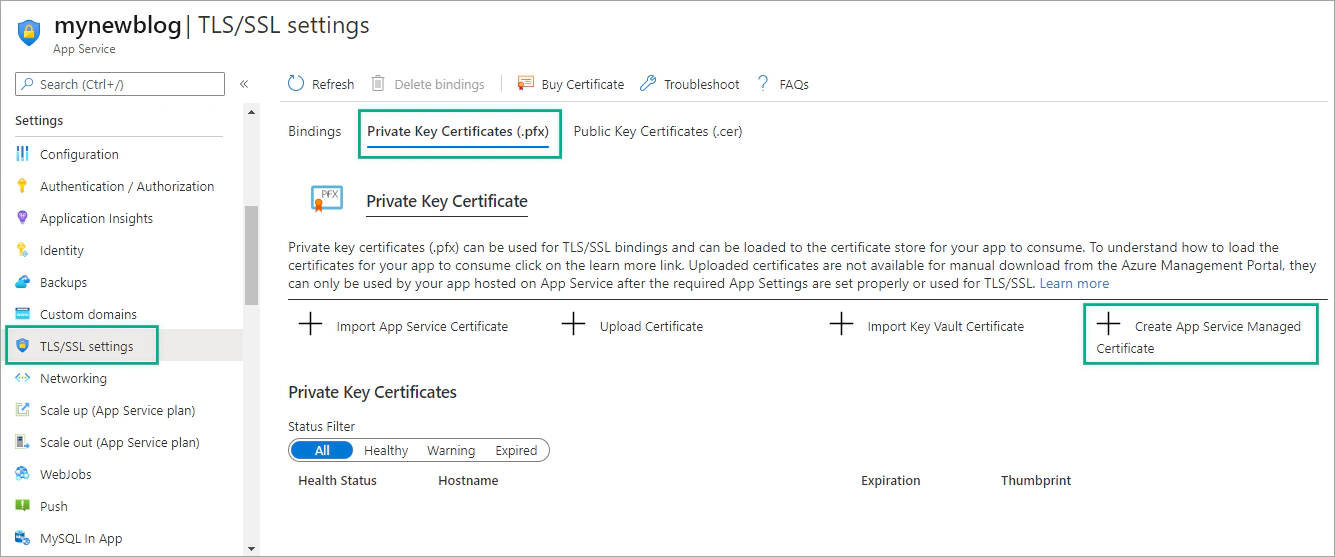
In the new tab, select your domain name and click Create to create the certificate.
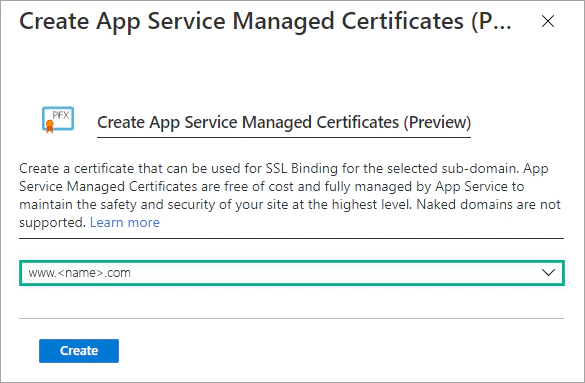
Go to the Bindings tab and select Add TLS/SSL Binding.
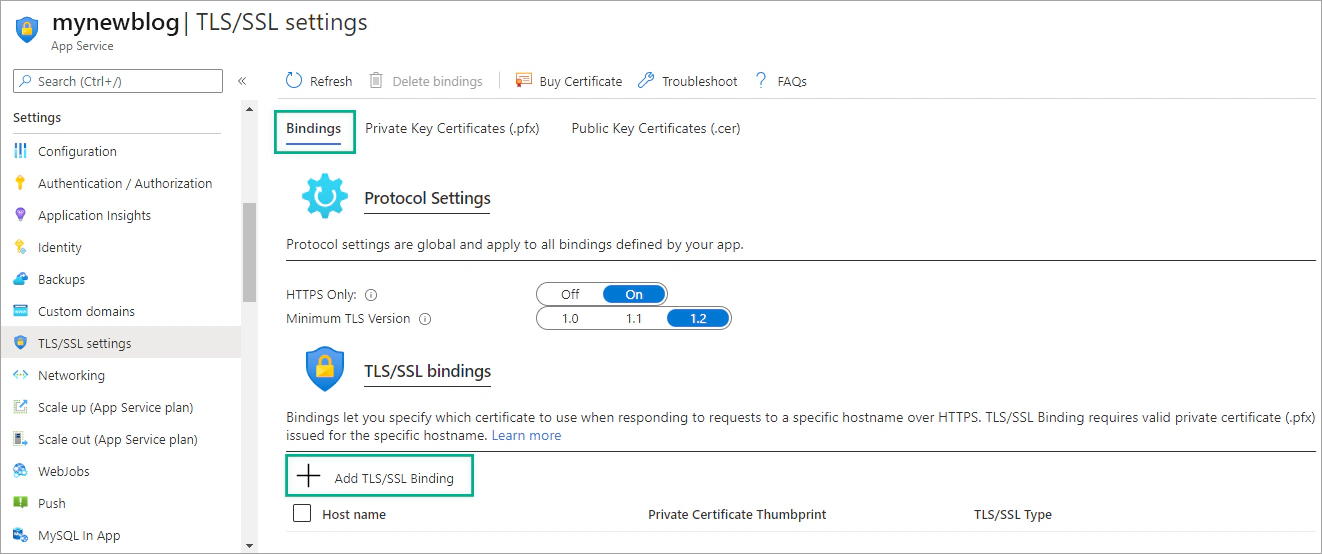
Select the domain name and the certificate you have just created and click Add Binding.
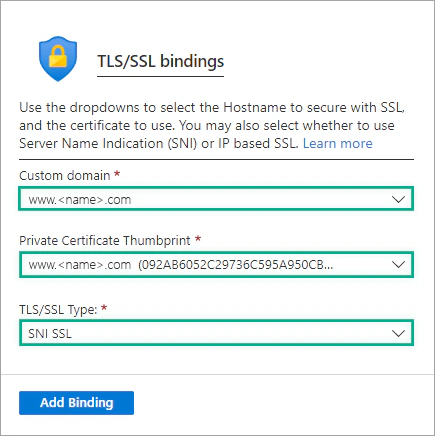
You can learn more about App Service Managed Certificate on Microsoft Docs.
That’s it! You have successfully created a WordPress website running on Microsoft Azure, connected a custom domain to it and protected the app with an SSL certificate. You are now ready to launch your new website!
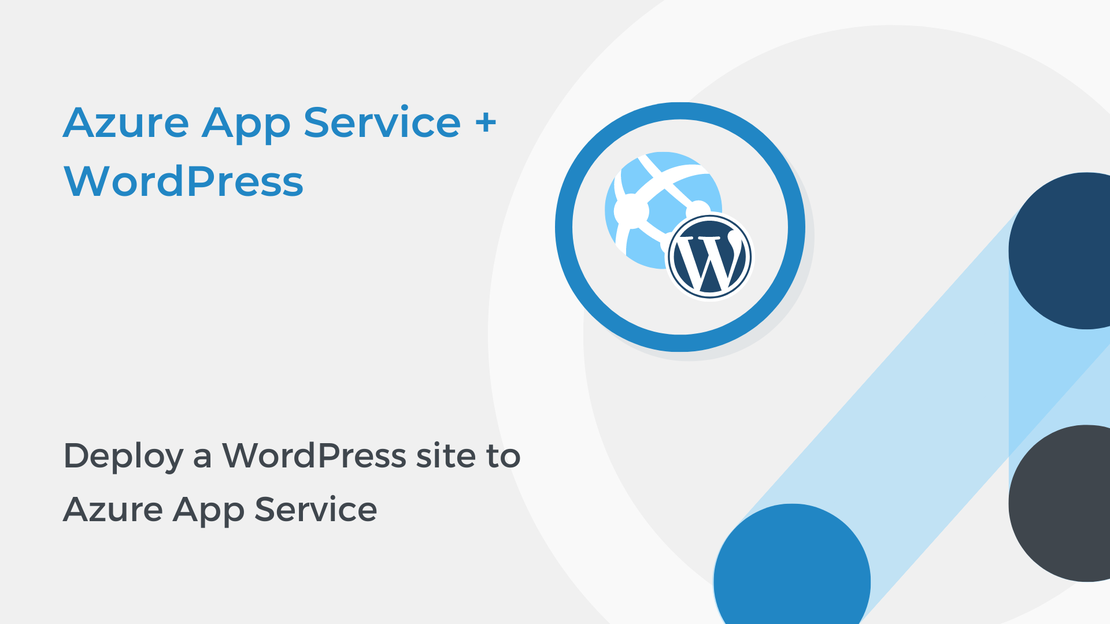
In this article, you will learn how to deploy your WordPress website to Azure App Service on Linux using the Azure portal.
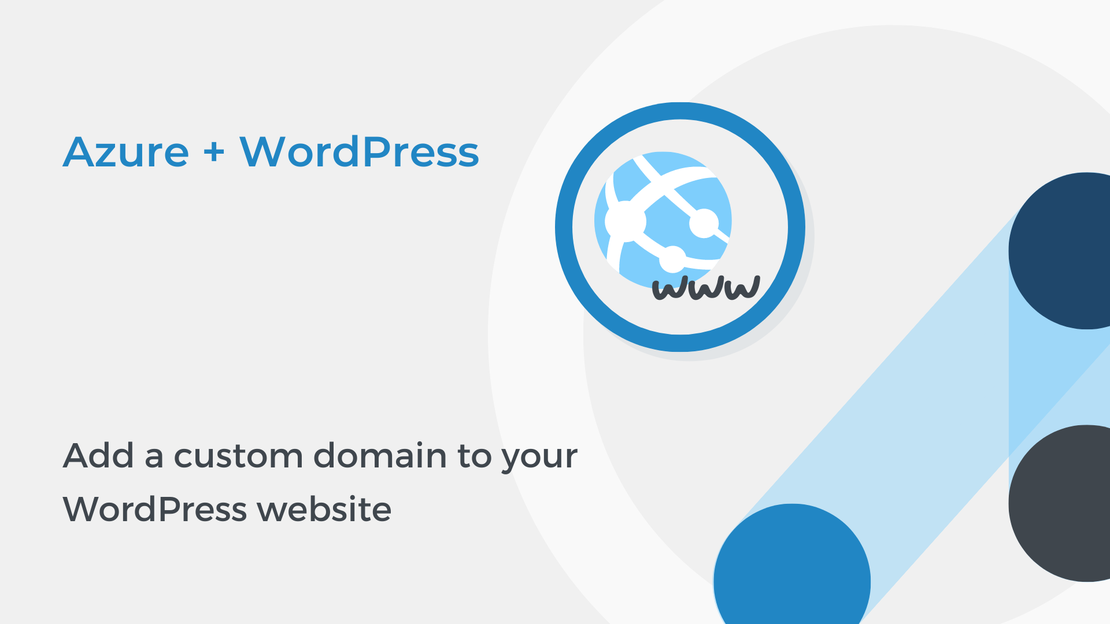
In the fourth tutorial of “Host WordPress on Microsoft Azure” series, you will learn how to map a custom domain name to your website.
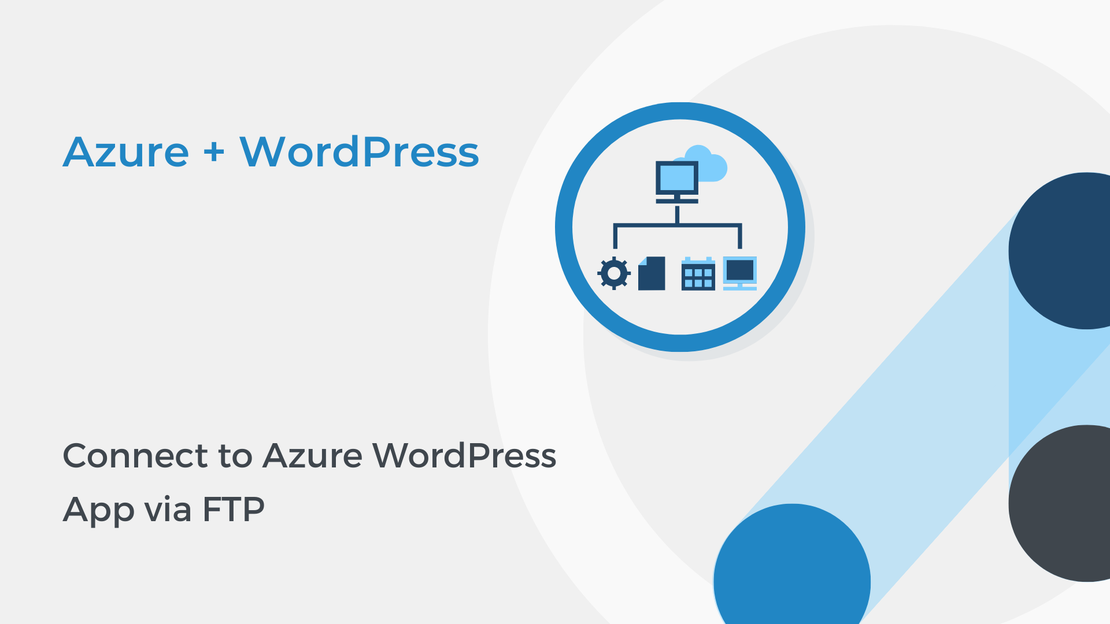
In the third part of “Host WordPress on Microsoft Azure” tutorial series, you will use the FTP deployment credentials to connect to your WordPress app.
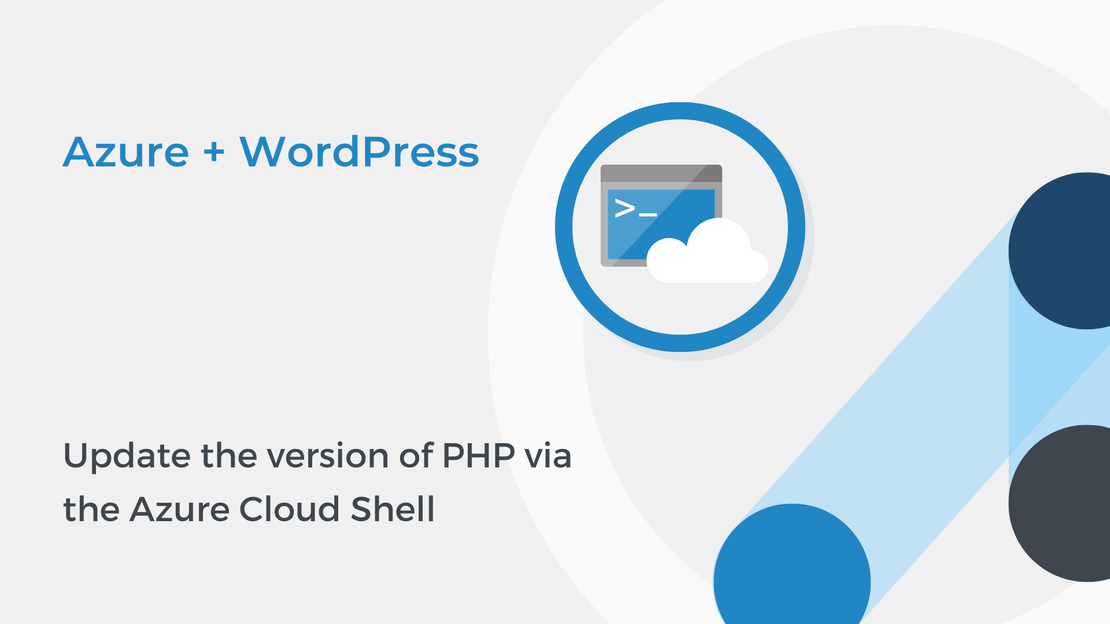
In second part of “Host WordPress on Microsoft Azure” tutorial series, you will learn how to update the PHP version via the Azure Cloud Shell.